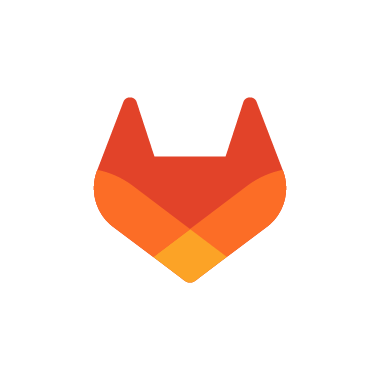Gitlabのデータ保存先
Gitlabの設定情報は"/etc/gitlab/gitlab.rb"に記載されている。
その中でデータ保存先は以下のように定義されている。
- gitlab_rails['uploads_directory']
単一ファイルとしてアップロードされるユーザーデータの保存先
初期値:"/var/opt/gitlab/gitlab-rails/uploads" - gitlab_rails['backup_path']
バックアップデータの保存先
初期値:"/var/opt/gitlab/backups" - gitlab_rails['shared_path']
おそらく大きなファイルの保存先?共有ファイル?
初期値:"/var/opt/gitlab/gitlab-rails/shared" - git_data_dirs()
リポジトリの保存先。
初期値:"default" => {"path" => "/var/opt/gitlab/git-data"}
データ保存先の変更準備
データ保存先の変更先
RaspberryPiで使用するmicroSDは故障しやすそうなのでUSBメモリを使用します。
ラズパイ4の安価で小型な特徴を活かして、超小型USBメモリをマウントして、データ保存先とします。
購入したUSBメモリの紹介はこちらで行っています。
USBメモリのフォーマット
標準のUSBメモリはFAT32という形式でフォーマットされています。
Gitlabの保存先として使用するためには、ext4に変換する必要があるので、その作業を行います。
USBメモリを挿してから、下記コマンドでデバイスが認識されているか確認します。
# fdisk -l
全てのデバイスの情報が出てくるので、容量等の情報から対象のUSBメモリを探します。
下記のような形でUSBメモリの情報が確認できます。今回は"/dev/sda"と"/dex/sdb"のデバイスを使用します。
... Disk /dev/sda: 57.3 GiB, 61524148224 bytes, 120164352 sectors Disk model: SanDisk 3.2Gen1 Units: sectors of 1 * 512 = 512 bytes Sector size (logical/physical): 512 bytes / 512 bytes I/O size (minimum/optimal): 512 bytes / 512 bytes Disklabel type: dos Disk identifier: 0x00000000 Device Boot Start End Sectors Size Id Type /dev/sda1 32 120164351 120164320 57.3G c W95 FAT32 (LBA) Disk /dev/sdb: 116.6 GiB, 125162225664 bytes, 244457472 sectors Disk model: SanDisk 3.2 Gen1 Units: sectors of 1 * 512 = 512 bytes Sector size (logical/physical): 512 bytes / 512 bytes I/O size (minimum/optimal): 512 bytes / 512 bytes Disklabel type: dos Disk identifier: 0xc3072e18 Device Boot Start End Sectors Size Id Type /dev/sdb1 7552 244457471 244449920 116.6G 7 HPFS/NTFS/exFAT ...
フォーマットを行うために必要な情報は"/dev/sd**"の部分です。この情報をコピーしておきます。
次の命令でext4へのフォーマットを行います。下記はsdbの実行結果です。間違ったデバイスをフォーマットすると取り返しがつかないので慎重に行う必要があります。
# mkfs.ext4 /dev/sdb
mke2fs 1.44.5 (15-Dec-2018)
Found a dos partition table in /dev/sdb
Proceed anyway? (y,N) y
Creating filesystem with 30557184 4k blocks and 7643136 inodes
Filesystem UUID: ********-****-****-****-************
Superblock backups stored on blocks:
32768, 98304, 163840, 229376, 294912, 819200, 884736, 1605632, 2654208,
4096000, 7962624, 11239424, 20480000, 23887872
Allocating group tables: done
Writing inode tables: done
Creating journal (131072 blocks): done
Writing superblocks and filesystem accounting information: done
次にマウント先として設定するフォルダを作成、設定しておきます。
# mkdir /mnt/usb_flash1 # chomod -R git:git /mnt/usb_flash1 # mkdir /mnt/usb_flash2 # chomod -R git:git /mnt/usb_flash2
次に確認のためにUSBメモリの手動マウント処理を行います。
# mount /dev/sda /mnt/usb_flash1 # mount /dev/sdb /mnt/usb_flash2
問題無くマウントが行えているかチェックします。
# df -l
ファイルシス 1K-ブロック 使用 使用可 使用% マウント位置 /dev/root 30356460 21979156 7048484 76% / devtmpfs 1800568 0 1800568 0% /dev tmpfs 1965432 36 1965396 1% /dev/shm tmpfs 1965432 16416 1949016 1% /run tmpfs 5120 4 5116 1% /run/lock tmpfs 1965432 0 1965432 0% /sys/fs/cgroup /dev/mmcblk0p1 258095 49395 208700 20% /boot /dev/sdc1 1953511008 1724048916 229462092 89% /mnt/usb_hdd2 tmpfs 393084 0 393084 0% /run/user/109 tmpfs 393084 0 393084 0% /run/user/1001 /dev/sda 58875860 53272 55802096 1% /mnt/usb_flash1 /dev/sdb 119785240 61464 113595956 1% /mnt/usb_flash2
次に自動マウント用のUUID確認を行います。フォーマットの結果にも表示されますが、改めて確認しておきます。
# blkid /dev/sda /dev/sda: UUID="********-****-****-****-************" TYPE="ext4" # blkid /dev/sdb /dev/sdb: UUID="********-****-****-****-************" TYPE="ext4"
次に自動マウントの設定を行います。
2デバイス分の自動マウント設定を追加しておきます。
NTFSフォーマットのHDD等をマウントする際はオプションで所有者を指定しないと所有者がrootになってしまいましたが、ext4の場合は不要(というかそのオプションが無い)です。所有者はマウント先フォルダの所有者になります。
# vim /etc/fstab
proc /proc proc defaults 0 0 ... UUID="********-****-****-****-************" /mnt/usb_flash1 ext4 defaults,nofail 0 0 UUID="********-****-****-****-************" /mnt/usb_flash2 ext4 defaults,nofail 0 0 # a swapfile is not a swap partition, no line here # use dphys-swapfile swap[on|off] for thatマウント失敗時にフリーズしないようにnofailオプションもつけておきます。
以上で設定完了です。
rebootして、自動マウントされているかチェックしておきます。
再起動後にマウントされていることを確認しておきます。
# df -l ファイルシス 1K-ブロック 使用 使用可 使用% マウント位置 /dev/root 30356460 22114144 6913496 77% / devtmpfs 1800568 0 1800568 0% /dev tmpfs 1965432 36 1965396 1% /dev/shm tmpfs 1965432 41820 1923612 3% /run tmpfs 5120 4 5116 1% /run/lock tmpfs 1965432 0 1965432 0% /sys/fs/cgroup /dev/sdb 119785240 61492 113595928 1% /mnt/usb_flash2 /dev/sda 58875860 287988 55567380 1% /mnt/usb_flash1 /dev/mmcblk0p1 258095 49395 208700 20% /boot /dev/sdc1 1953511008 1724048916 229462092 89% /mnt/usb_hdd2 tmpfs 393084 0 393084 0% /run/user/109 tmpfs 393084 0 393084 0% /run/user/1001
Gitlab設定ファイルの書き替え
保存先フォルダの作成
usb_flash1の方にgitlab専用フォルダを作成し、配下にリポジトリ保存用フォルダ、Gitlab専用フォルダ、アップロード用フォルダ、UserAttachmentsフォルダを作成します。所有者はgitにしておく必要があります。
# cd /mnt/usb_flash1 # mkdir ./gitlab # cd ./gitlab # mkdir LargeObjectDir # mkdir RepositoriesDir # mkdir UserAttachments # cd .. # chown -R git:git ./gitlab
usb_flash2の方にもgitlab専用フォルダを作成しておきます。さらに配下にはBuckupDataフォルダを作成します。
# cd /mnt/usb_flash2 # mkdir ./gitlab # cd ./gitlab # mkdir ./BuckupData # cd .. # chown -R git:git ./gitlab
次にgitlab設定ファイルを変更します。
# vim /etc/gitlab/gitlab.rb
...
# gitlab_rails['uploads_directory'] = "/var/opt/gitlab/gitlab-rails/uploads"
gitlab_rails['uploads_directory'] = "/mnt/usb_flash1/gitlab/UserAttachments" #411行目追加
...
# gitlab_rails['backup_path'] = "/var/opt/gitlab/backups"
gitlab_rails['backup_path'] = "/mnt/usb_flash2/gitlab/BuckupData" #608行目追加
...
#658行目追加
git_data_dirs({
"default" => {"path" => "/mnt/usb_flash1/gitlab/RepositoriesDir"},
"storage1" => {"path" => "/mnt/usb_flash2/gitlab/RepositoriesDir"}
})
...
# gitlab_rails['shared_path'] = '/var/opt/gitlab/gitlab-rails/shared'
gitlab_rails['shared_path'] = '/mnt/usb_flash1/gitlab/LargeObjectDir' #669行目追加
...
後はgitlabの再構築を行うだけですが、事前にgitlabの動作を停止しておきます。
# gitlab-ctl stop ok: down: alertmanager: 1s, normally up ok: down: gitaly: 0s, normally up ok: down: gitlab-exporter: 1s, normally up ok: down: gitlab-kas: 1s, normally up, want up ok: down: gitlab-workhorse: 0s, normally up ok: down: logrotate: 1s, normally up ok: down: nginx: 0s, normally up ok: down: node-exporter: 0s, normally up ok: down: postgres-exporter: 1s, normally up ok: down: postgresql: 0s, normally up ok: down: prometheus: 1s, normally up ok: down: puma: 1s, normally up ok: down: redis: 0s, normally up ok: down: redis-exporter: 0s, normally up ok: down: sidekiq: 0s, normally up
gitlabの再構築をします。エラーが出る場合はどこかの作業に間違いがある可能性があります。
# gitlab-ctl reconfigure
エラー無く終了した場合、再度gitlabを起動しておきます。
# gitlab-ctl start ok: run: alertmanager: (pid 5972) 1s ok: run: gitaly: (pid 5984) 0s ok: run: gitlab-exporter: (pid 6002) 0s ok: run: gitlab-kas: (pid 6062) 0s ok: run: gitlab-workhorse: (pid 6069) 0s ok: run: logrotate: (pid 6080) 1s ok: run: nginx: (pid 6086) 0s ok: run: node-exporter: (pid 6104) 1s ok: run: postgres-exporter: (pid 6110) 0s ok: run: postgresql: (pid 6123) 1s ok: run: prometheus: (pid 6134) 0s ok: run: puma: (pid 6145) 0s ok: run: redis: (pid 6158) 1s ok: run: redis-exporter: (pid 6164) 0s ok: run: sidekiq: (pid 6173) 1s
以上で保存先フォルダ設定変更が完了しました。
動作確認
実際にVisualStudioにてリモートリポジトリ登録を行い、プッシュした後、データの保存先を確認します。
リモートリポジトリ設定等々はVisualStudio操作方法説明になるので省略します。
PWchangerのデータをプッシュした結果
ブラウザでGitlabにアクセスし、"PWchanger"のリポジトリを確認します。
一日前にデータを更新していることを確認出来ます。
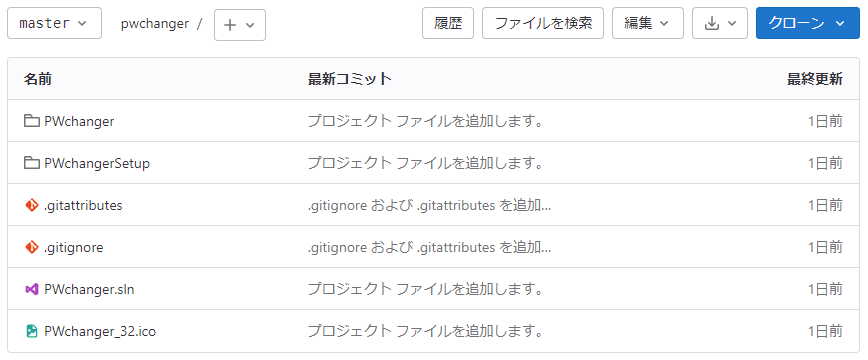
サーバー上でデータの更新日を確認
次にSSH通信で、サーバー上データの更新日を確認します。
Gitlabリポジトリのデフォルト保存先は"/var/opt/gitlab/git-data/repositories"ですが、ここにはGitlab構築時に作成されたファイルしかありません。
# ls -l -a /var/opt/gitlab/git-data/repositories 合計 16 drwxr-sr-x 3 git git 4096 8月 19 16:27 +gitaly drwxrws--- 3 git git 4096 9月 3 01:57 . drwx------ 3 git git 4096 8月 19 16:26 .. -rw------- 1 git git 64 8月 19 16:27 .gitaly-metadata
次に、リポジトリ保存先に設定した"/mnt/usb_flash1/gitlab/RepositoriesDir/repositories"を確認します。
# ls -l -a /mnt/usb_flash1/gitlab/RepositoriesDir/repositories 合計 20 drwxr-sr-x 3 git git 4096 9月 16 13:28 +gitaly drwxrws--- 4 git git 4096 9月 17 01:57 . drwx------ 3 git git 4096 9月 7 19:06 .. -rw------- 1 git git 64 9月 7 19:22 .gitaly-metadata drwxr-s--- 3 git git 4096 9月 16 11:27 @hashed
これでリポジトリ保存先の設定変更が正しく行われていることを確認出来ました。